How to Track Deals and Revenue in Hubspot's Free CRM
For Small Business - Here's how you can use the free CRM from Hubspot to track leads, sales, revenue and deals.

Hubspot: a Free CRM with Deal & Revenue Tracking
whether you use Hubspot's professional marketing set up, or even the free CRM, the most basic Function that I've come to love about HubSpot is that you can keep track of your contacts and your deals for free. Their free CRM is extremely helpful, and when you pair it with Google's G-Suite, Salesmessage SMS, and Mailchimp, you're able to get some CRAZY functionality for extremely cheap. That being said, it is expensive for the full functionality, but it's well worth it to keep your teams full integrated so you can create more revenue, better marketing, and delight customers in some real ways.
Here's a quick video showing how to use Hubspot to Track Deals and Revenue, which is one of the best things about it.

Here's how to track Revenue in Hubspot
Top Benefits of Hubspot's Free CRM:
- Add and track contacts, up to a million or so
- Log emails and associate them with the contact between all your teams, using Gmail, G-suite, office 365 or outlook
- Get Phone app, and desktop notifications and alerts when people open the emails you've sent them
- Limit
- Connect GMAIL or Office 365 emails for all your
Contacts & Deals in Hubspot for Free.
When you first setup Hubspot, even the free CRM, you'll be able to add contacts and track deals.
You can associate a deal with a contact, and you can customize the "deal pipeline" within hubspot, so you can easily stay organized.
If you're looking for a powerful sales management tool for FREE, we recommend taking a look at Hubspot. Hubspot gets expensive fast, but it can easily provide a company a seamless tool to unify and simpligy sales, marketing & customer service.
How to Track Sales & Deals for Free in Hubspot CRM
First off, you can add contacts to hubspot.
Contacts can be collected online through hubspot forms, or you can have it capture non-hubspot forms, or you can manually enter a contact's information.
If you install the Hubspot tracking code or wordpress plugin, and you change the setting to capture non-hubspot forms, hubspot will autotaically capture every lead that comes in through the website, which is really powerful.
The problem is, that hubspot's email automation tool only comes with their marketing professional package, which is quite expensive.
Activecampaign can provide a robust alternative for Hubspot at a much lower price.
Step 1 - Add a Contact
You can add a contact, make sure you add in whatever information you want.
Contacts can be collected in a number of different ways, but here's how you get to the contacts. Just hit the CONTACTS tab in the upper left.

Step 2 - Customize your Deal Pipeline
Deals have a pipeline, or "stages" they go through.
You can define one stage in the free version of hubspot, and as you upgrade, you'll get access to additional funnels that can be customized.
Here's an example of Deal Stages:

to Customize the Deal Pipeline Stage: Hit the gear settings icon in the upper right, then on the left side go to "SALES", and then DEALS. You will then be able to quickly customize your Hubspot Deals Pipeline. Don't forget, this is a free and standard feature in the Free CRM tool in hubspot.


Remember to keep a WON and LOST ending to your deals, because that's how you count revenue in Hubspot.
Step 3 - Create a Deal and Associate it with a Contact
Once a contact is qualified and you identify them as a true prospect, you should add a "Deal" that's associated with that contact.
Make sure you put a deal amount, and then you can add notes, multiple contacts, and combine emails from all the different contacts associated with the deal, company or more.


4 - Take Notes, Track Emails, & Move Deals as they Progress
Hubspot will sync with your Office 365 or Gmail emails, and log them with your contacts, FOR FREE. That means that you can easily track your communication with each customer in one location.
Multiple people can be associated with a deal, which means that all the emails between you and those associated people, will be easily attached to this deal.


5 - Close the Deal to Record Revenue
After you've closed the deal, you can check out reports which show you how much revenue you're hitting each month.
If you're looking for more help, connect with Hubspot's excellent staff!
Free Guides & Blog Categories
We invest heavily in helpful content that assists small businesses owners.
Book a Consultation & Grow Your Business
Book with Rob & the team to identify ways to make the web a fantastic sales & prospecting tool to sell your core services.




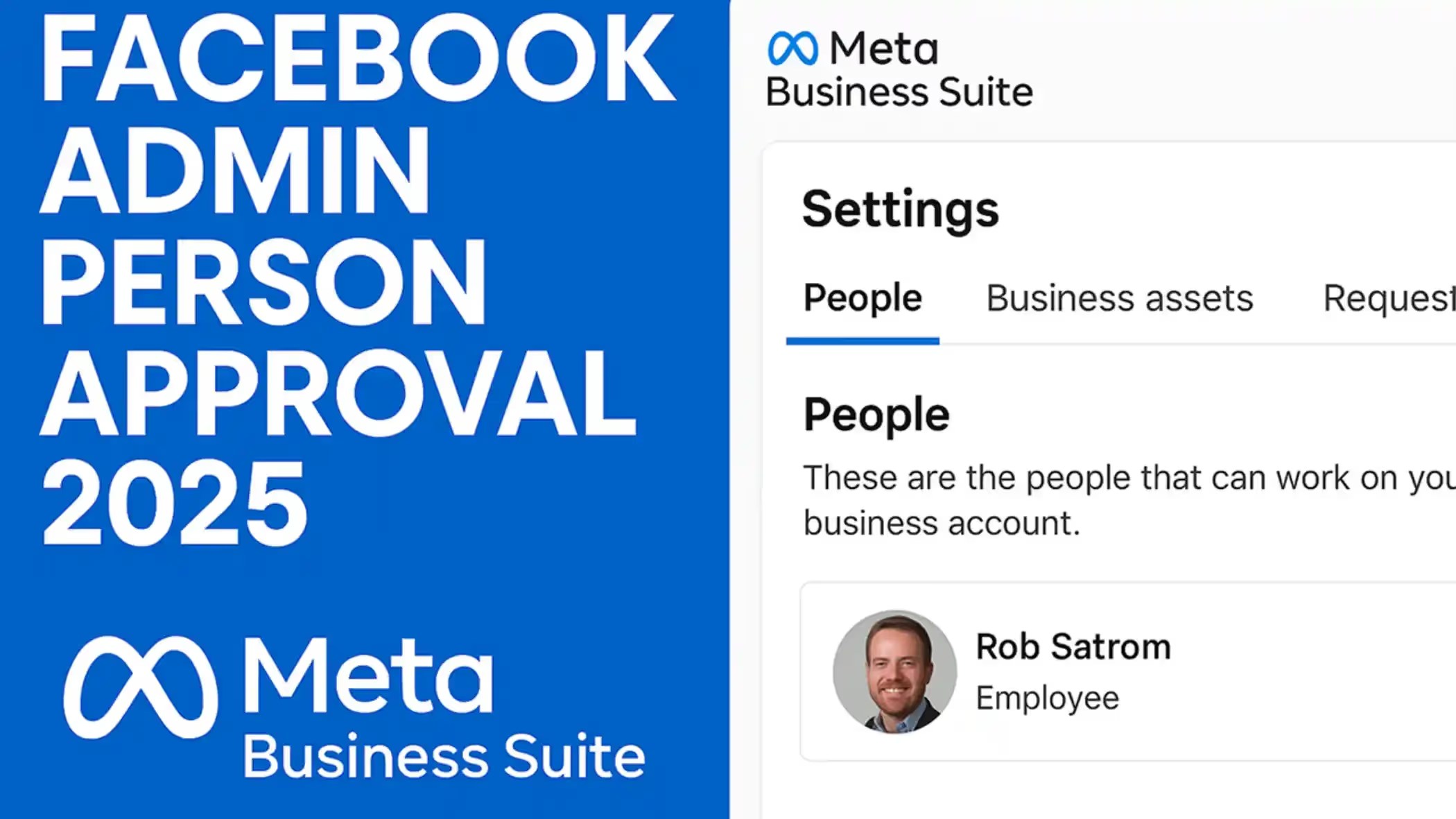
.avif)
.avif)
















