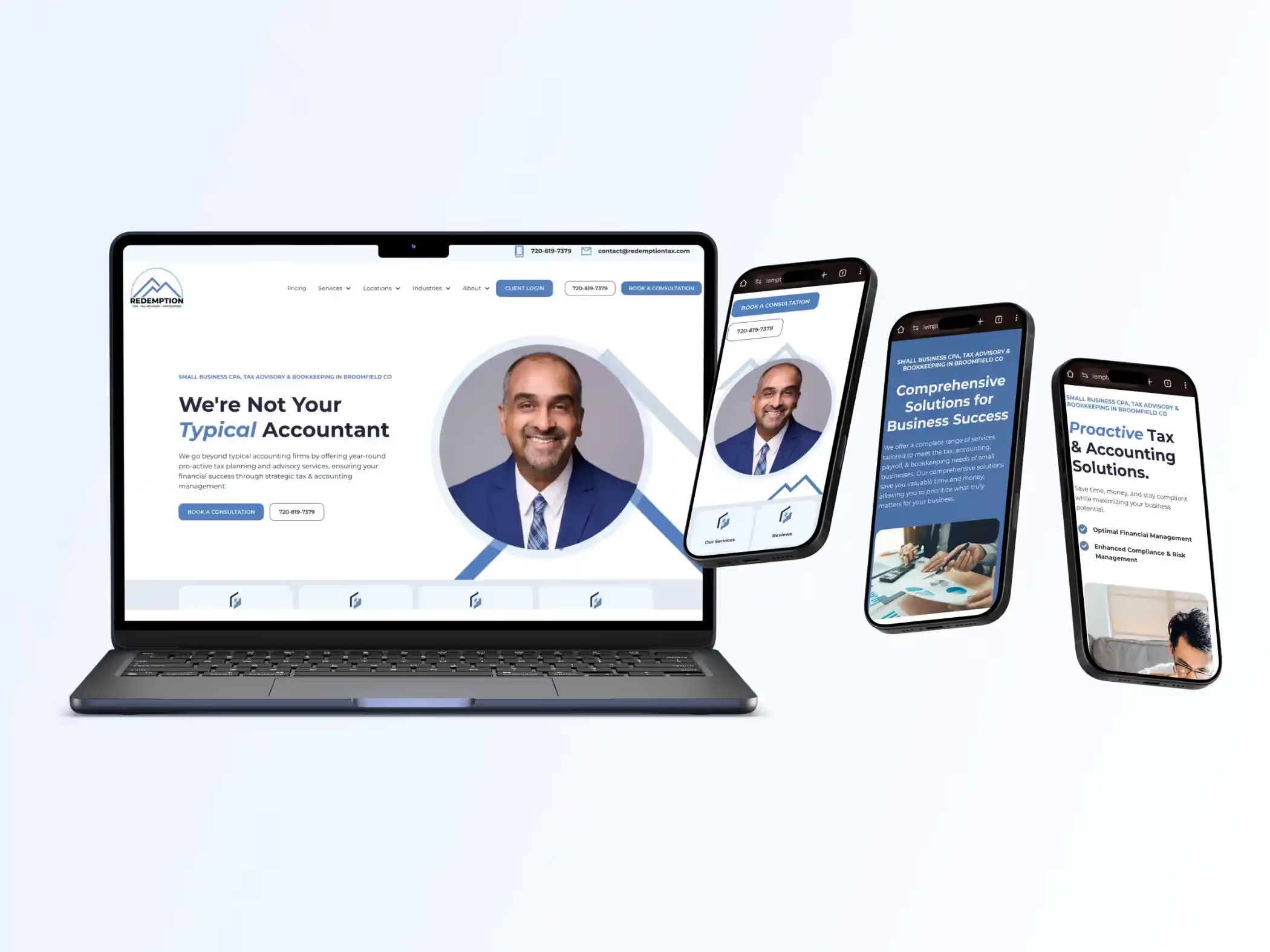Setup Google Ads & Claim $500 Google Ads Credit & Invite Your MCC Marketing Partner
Step by Step guide to setup a new Google Ads Account, Invite a Google Ads MCC Marketer, Claim the $500 Google Ads Credit

How to Setup a Google Ads Account & Claim $500 Google Ads Credit & Invite Your MCC Marketing Partner
Setting up Google Ads is really easy, but it can be confusing. We're going to show you how to setup your google ads account for the first time in such a manner that it will usually lead to a $500 Google Ads Credit, but only if you're a totally new Google Ads Account.
For Feedbackwrench Customers, here's a summary of what we're goign to have you do:
If you haven't created a Google Ads account before, we need to have you open one.
1 - You will open a Google Ads Account tied to THE GMAIL YOU'RE GOOGLE BUSINESS PROFILE IS ON.
2 - You might be able to claim a $500 ad credit if you're a totally new google ad account
3 - We will have you send us the 10 digit number after you're setup, we'll request access, and you'll approve it
4 - You need to add your billing information in
5 - We will setup conversion actions, remarketing tags, create audiences & intent based audiences
6 - We will connect it to your search console, your analytics & your google tag manager
7 - We will invite this user to all these accounts as the owner, so you always own your marketing
8 - Download the Google Ads mobile app on your phone, as well as the analytics G4
9 - DO NOT ACCEPT GOOGLE ADS SUGGESTIONS - Google ads has faulty assumptions & will screw up your ads if you accept it's recommendations. DO NOT ACCEPT RECOMMENDATIONS!
1 - Create a Google Ad Account in your Gmail with the Google Business Profile.
The very first thing I'd recommend is carefully log into the gmail account that your google business profile is associated with.
In order to keep this clean, avoid associating with Gmail & Google accounts you don't intend on connecting, I RECOMMEND LOGGING OUT OF ALL GMAIL ACCOUNTS, then logging into the one that's connected to your google business profile.
Choose one core Gmail account, not your google workspace email to share access to all things. In other words, use mycustomname@gmail.com rather than NAME@customedomain.com.
It's annoying when you start spreading out access to Google Ads, Analytics, Search Console, Tag Manager and your Google Business profile to other gmail accounts.
So - ensure you're only logged into one gmail account.
A - Head to your Google Business Profile on Search & Click "Advertise"
Now that you've logged into your main gmail account, let's head to your google business profile first.
Your Google Business Profile is now found on search - here are two ways to find it. (you must be logged into a gmail with access to the google business account)
QUICK STEPS TO GET TO YOUR GOOGLE BUSINESS ACCOUNT:
- Click on the nine dots in the upper right hand, to show the google apps (right next to your face
- Click the blue store, google business profile
- Click your name, or find yourself at the search
- Then click the "advertise button"
Here's where the nine buttons are, and the

It might take you to a list of business profile, if so, then head here:

Then, you can click the advertise button here to start:

2 - Setup Your Google Ads Account & First Ad
This part is annoying, Google is going to force you to setup your first ad.
I recommend just hitting next, putting in only what's necessary when it asks, and don't give this any thought.
- Google forces you to setup your first ad
- Just click next, and get through it (we shut it off, don't worry)
- Add in your billing information
- Once it's all done, go to the dashboard and PAUSE the campaign
- Just pause it forever, and we'll never touch that ad again
Again, just click through and put whatever into it, then go in and PAUSE the campaign right after.
Here's a Video Explanation & Walk Through of How to Setup the Google Ads & Claim the $500 Google Ads Promo Ad Credit.
3 - Turn on Expert Mode & Share Your 10 Digit Number
You will then hit the settings on the top, and go to "turn on expert mode".
IN the upper right hand corner, you will then see a 10 digit number, that looks like 123-456-7899

Send Feedbackwrench your 10 digit ad number, and we are going to request access as a manager to the ad account.
WE ALWAYS request access after you create an ad account that you own, rather than giving us logins or having us create something for you.
You should own your marketing, so please do it this way.
DO NOT ADD FEEDBACKWRENCH IN ANY MANNER OTHER THAN WHAT I'M DESCRIBING
We have an MCC Account, and this is the only way we can be added. Also, this means you can easily shut off our access.
4 - We Request Access & You Approve Access to Google Ads
- Tell us the 10 digit number
- We request access on our end - that's the only way you should add us
- You turn on "expert mode"
- Then click Settings - Access & Security
- Then Click Managers & Approve our access
Here's where you click to turn on expert mode:
Hit settings, then turn on expert mode and approve, then you can go to this step.
Here's where to click

Free Guides & Blog Categories
We invest heavily in helpful content that assists small businesses owners.
Book a Consultation & Grow Your Business
Book with Rob & the team to identify ways to make the web a fantastic sales & prospecting tool to sell your core services.




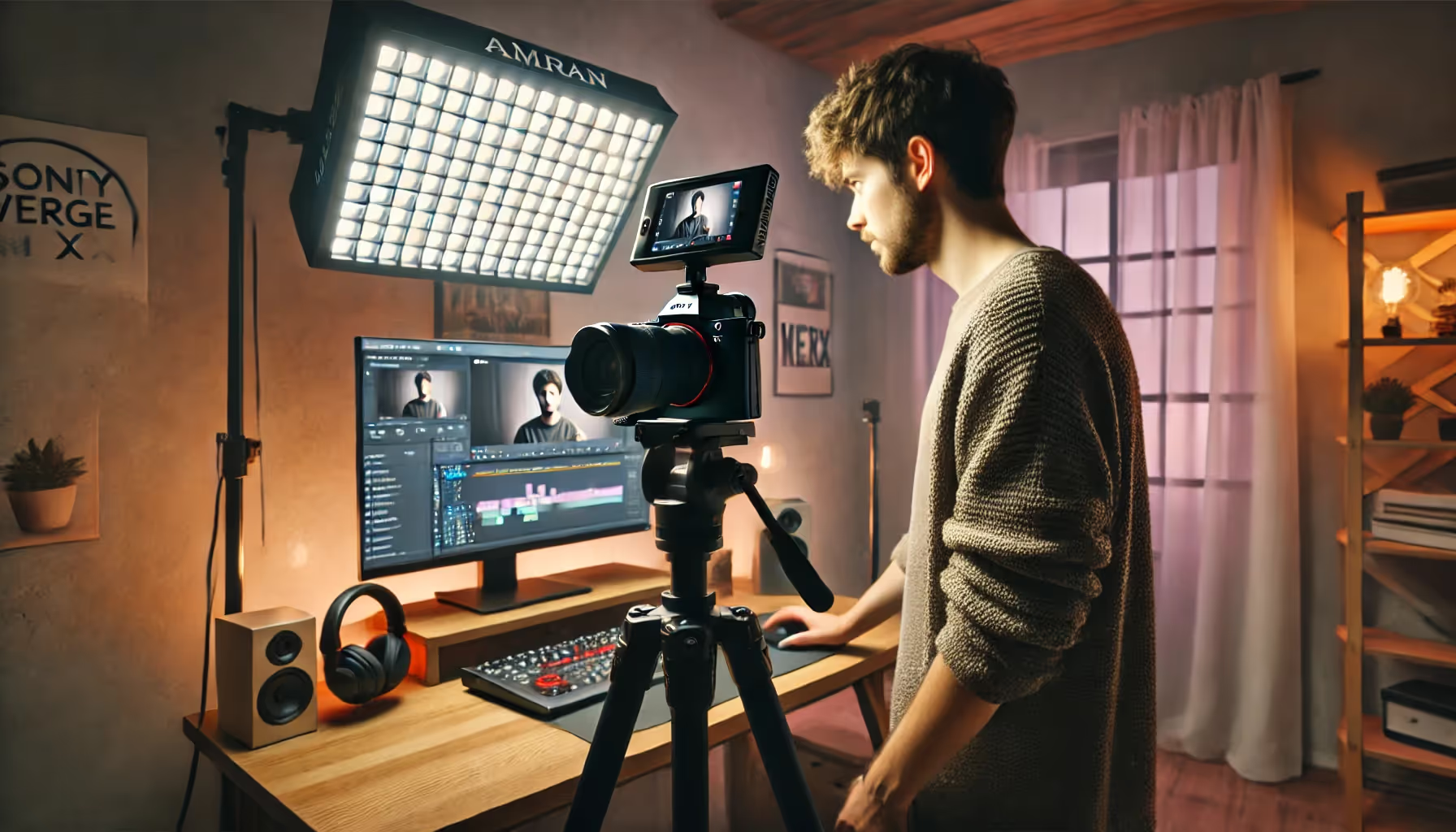

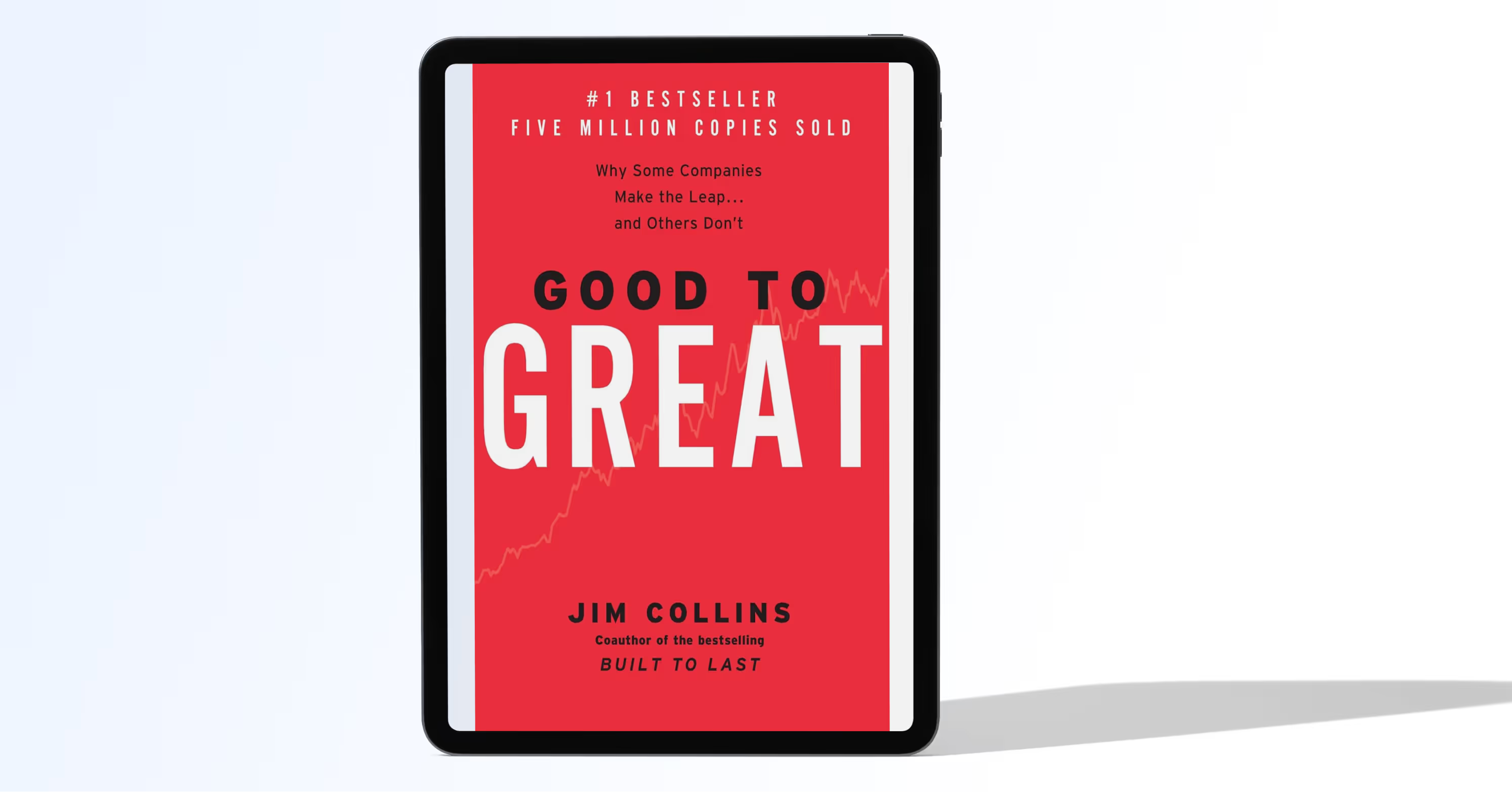
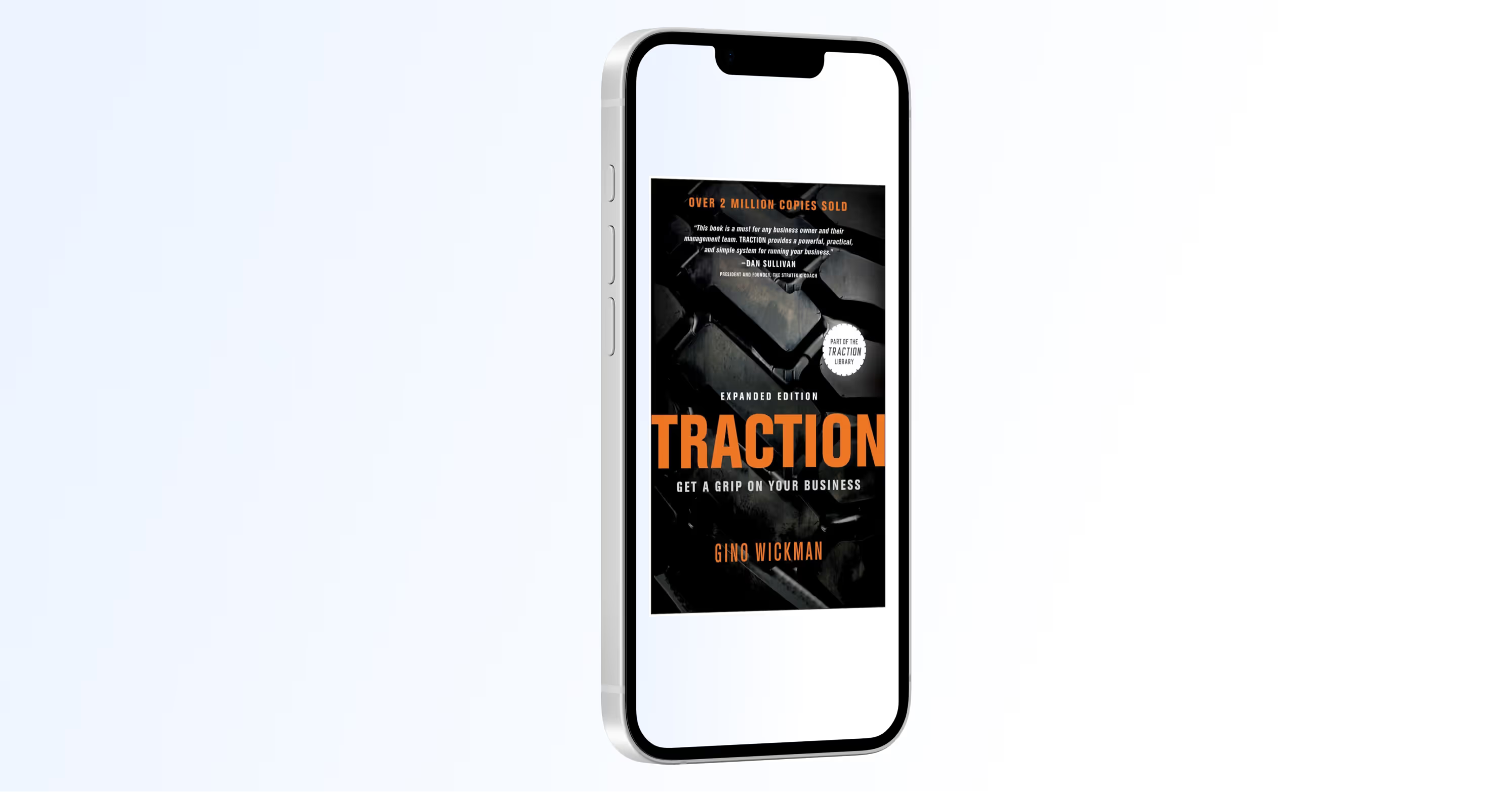

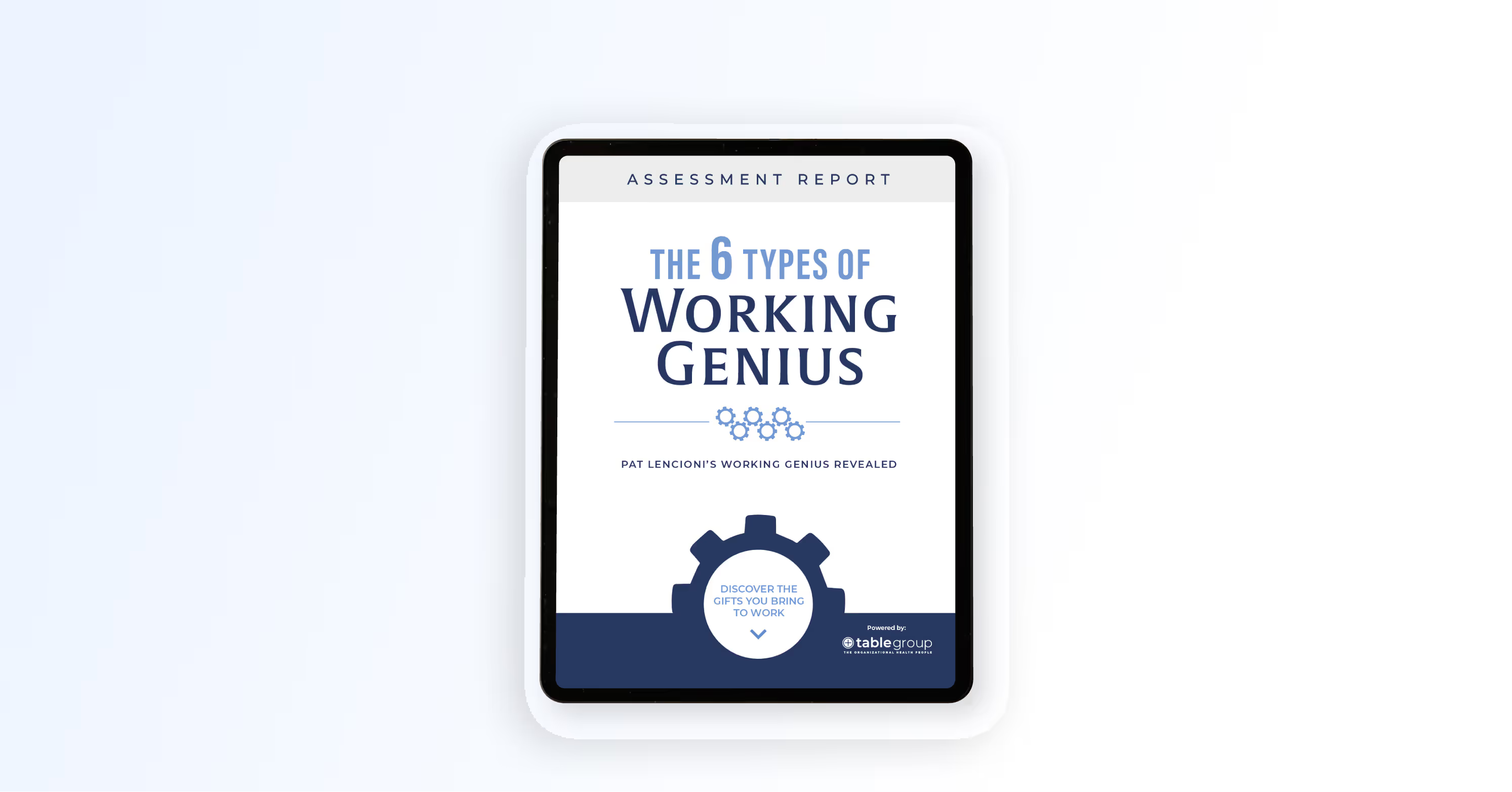
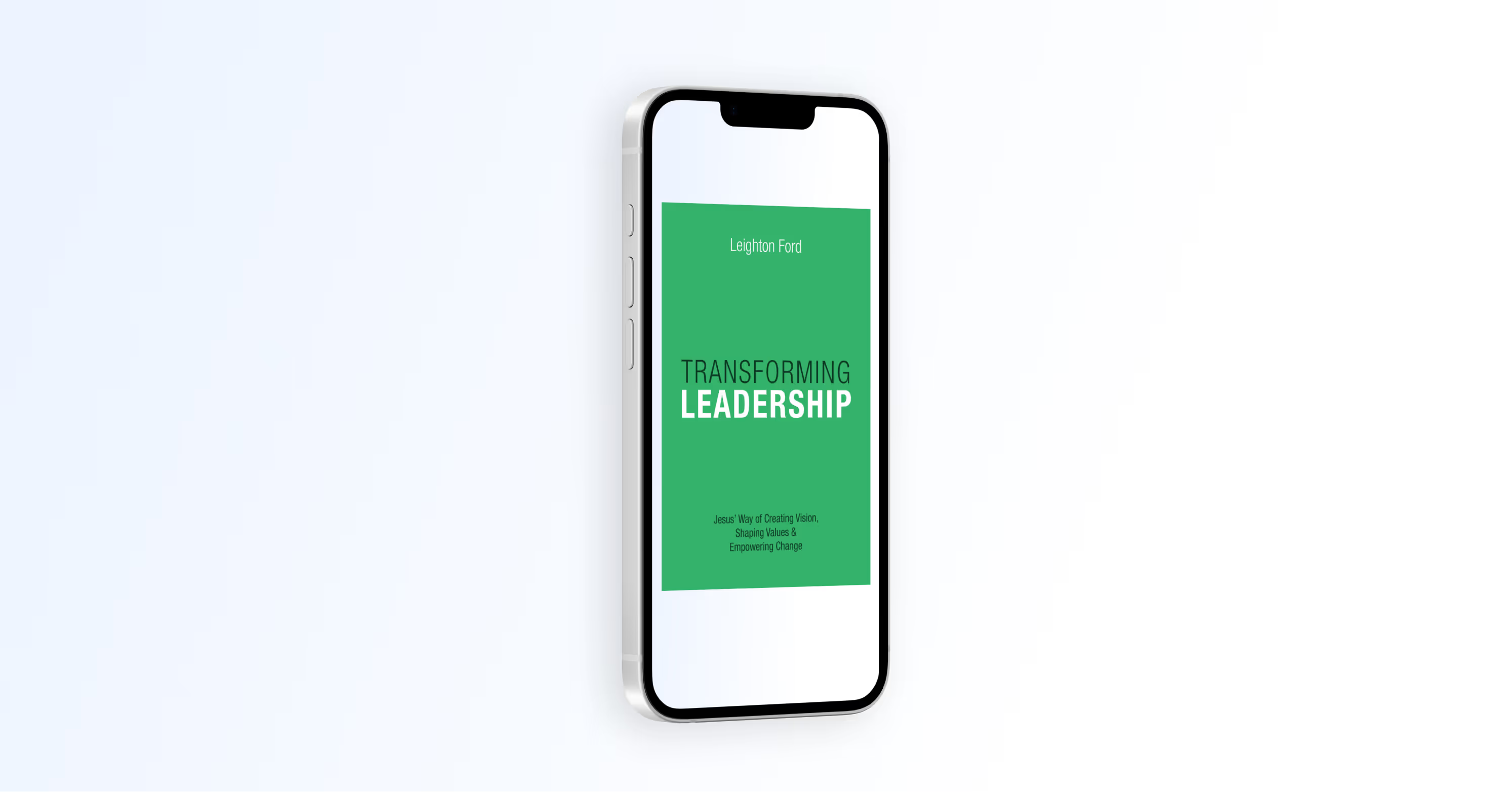

.avif)
.avif)